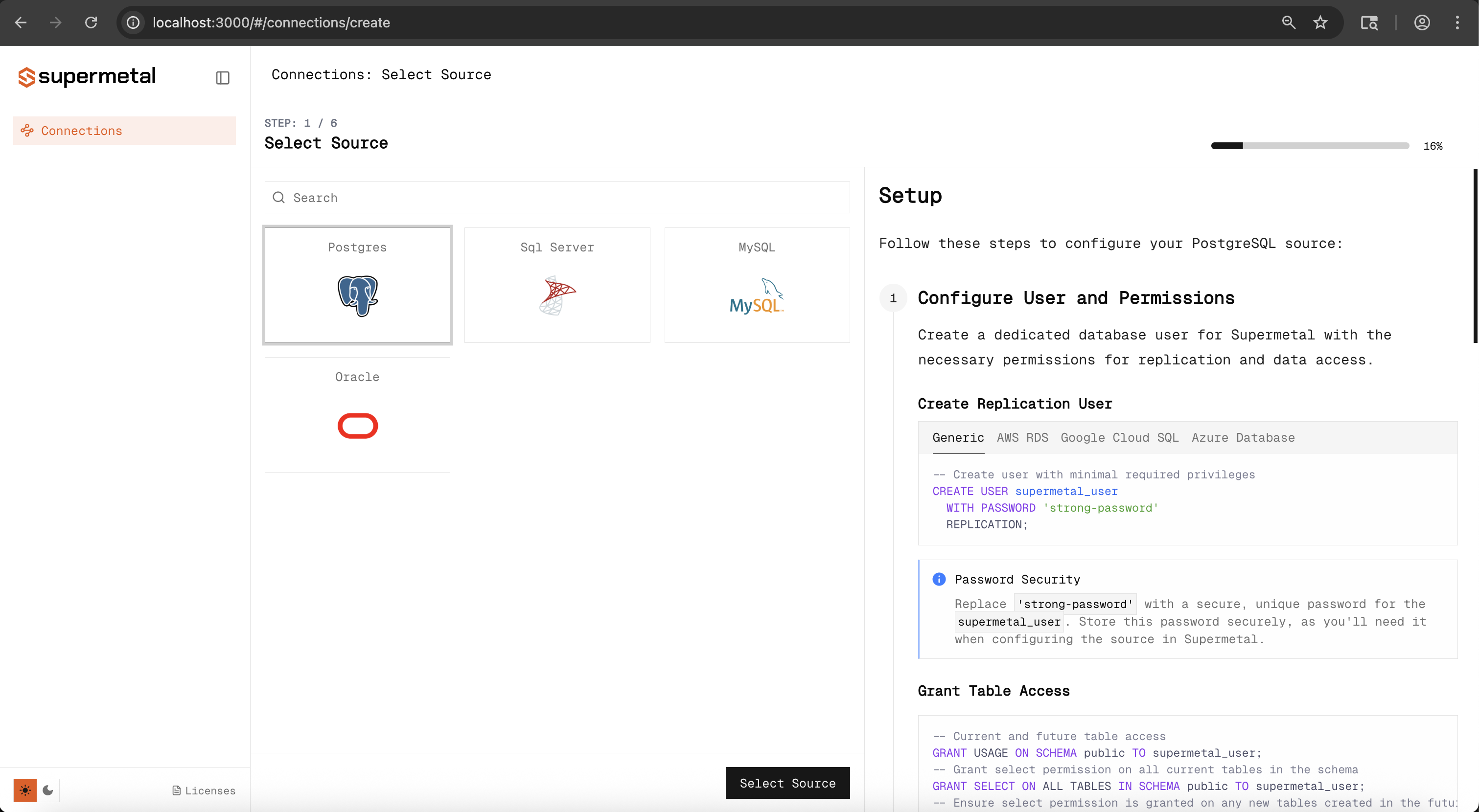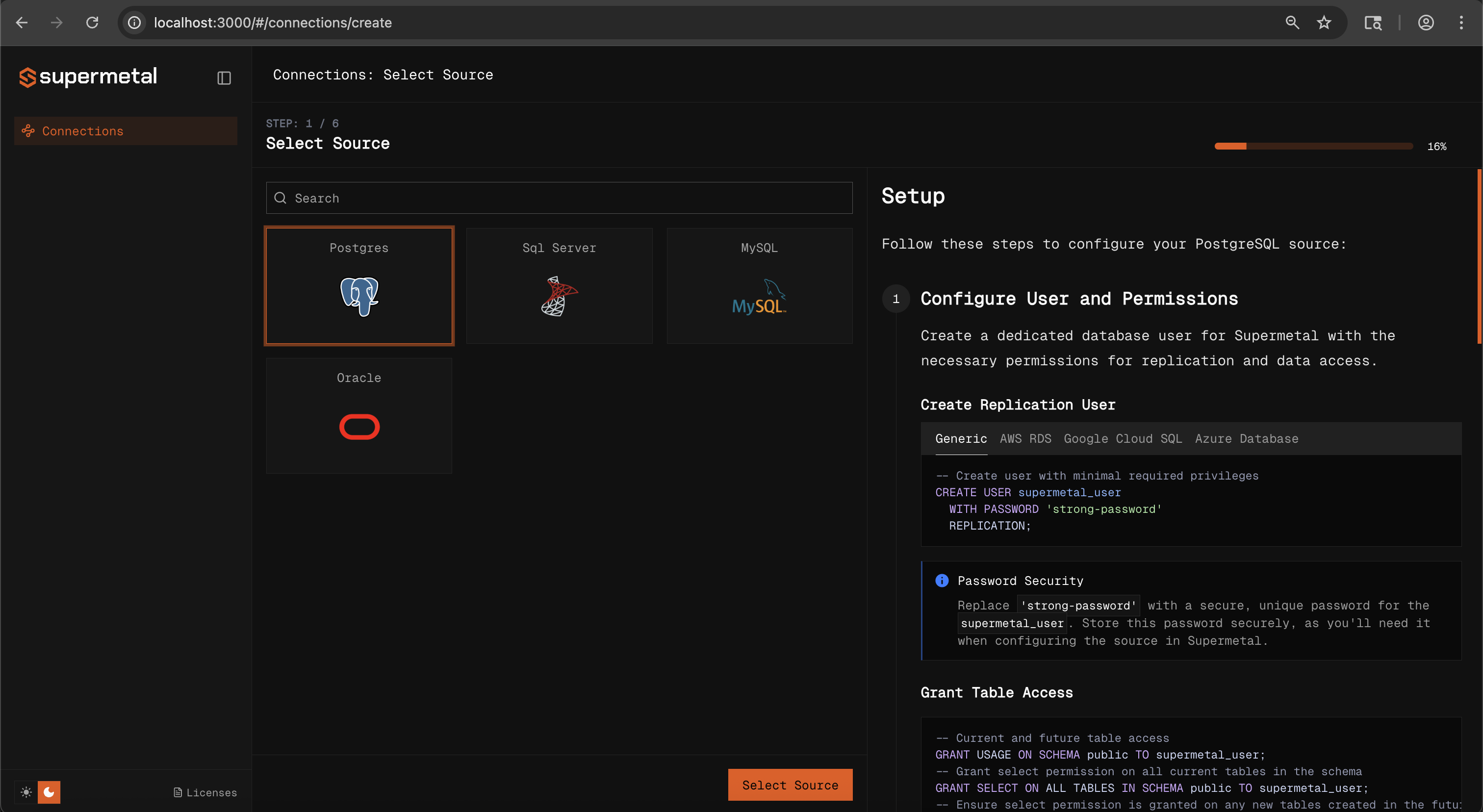Quickstart
Get your first data replication pipeline running with Supermetal in minutes. This guide walks you through creating a connector from source to target using the web interface.
Prerequisites
Before starting, ensure you have installed and started the Supermetal agent locally. The agent should be running and accessible at http://localhost:3000.
Creating Your First Connector
Intro Screen
After accessing the Supermetal dashboard at http://localhost:3000, you will see the introduction screen. Click "Create New Connection" to begin setting up your first connector.
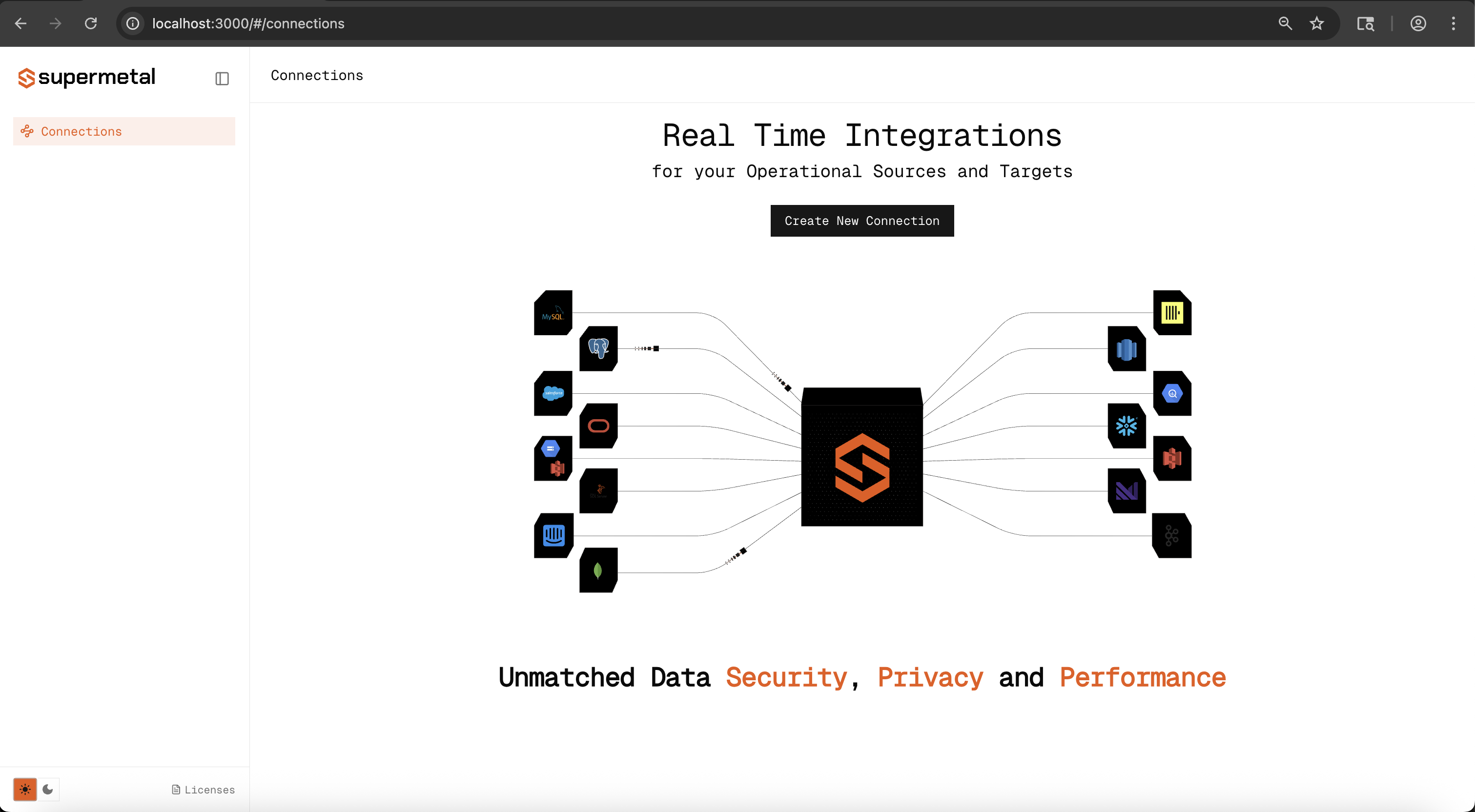
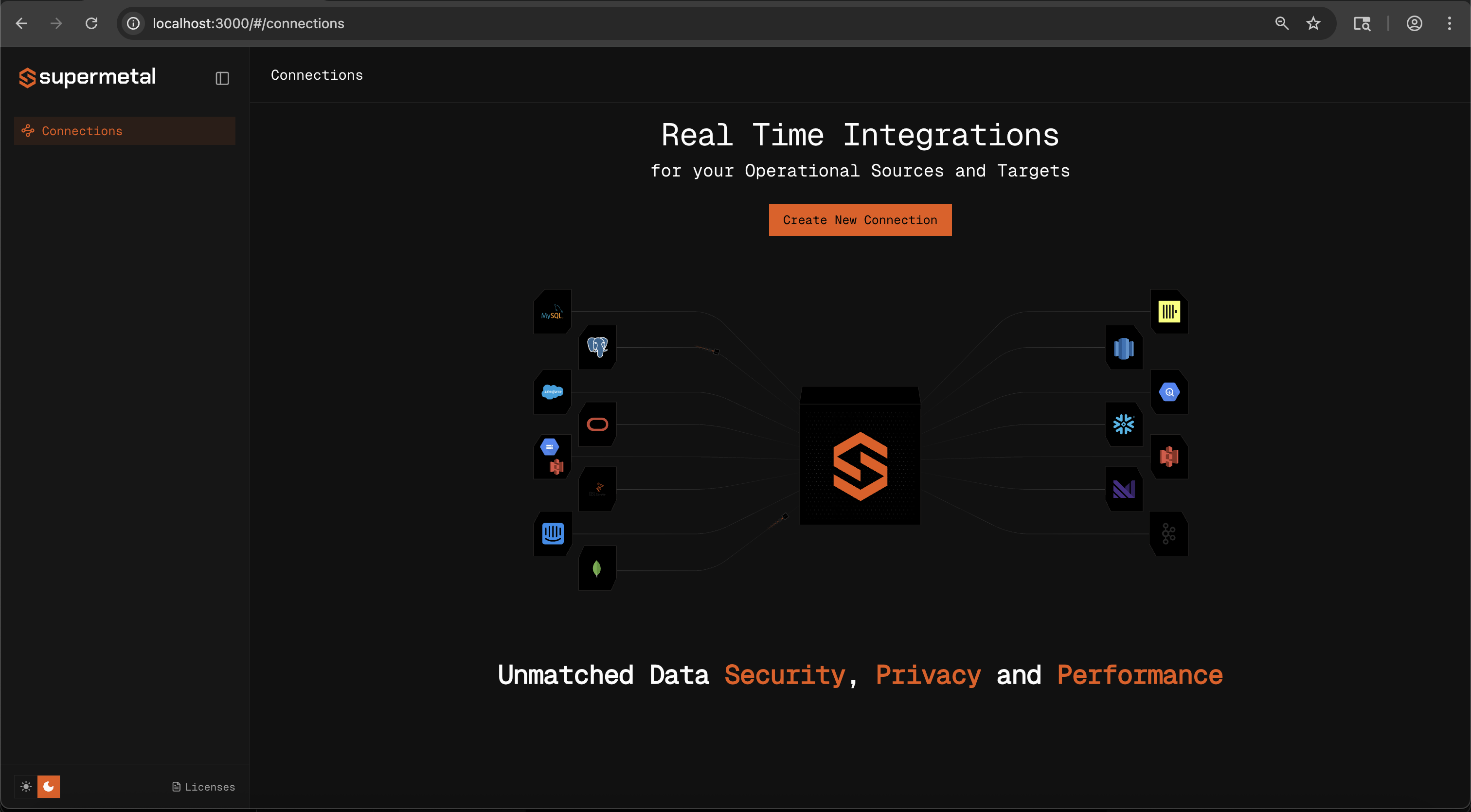
Configure Source Connection
Provide the connection details for your source database including hostname, port, database name, and authentication credentials.
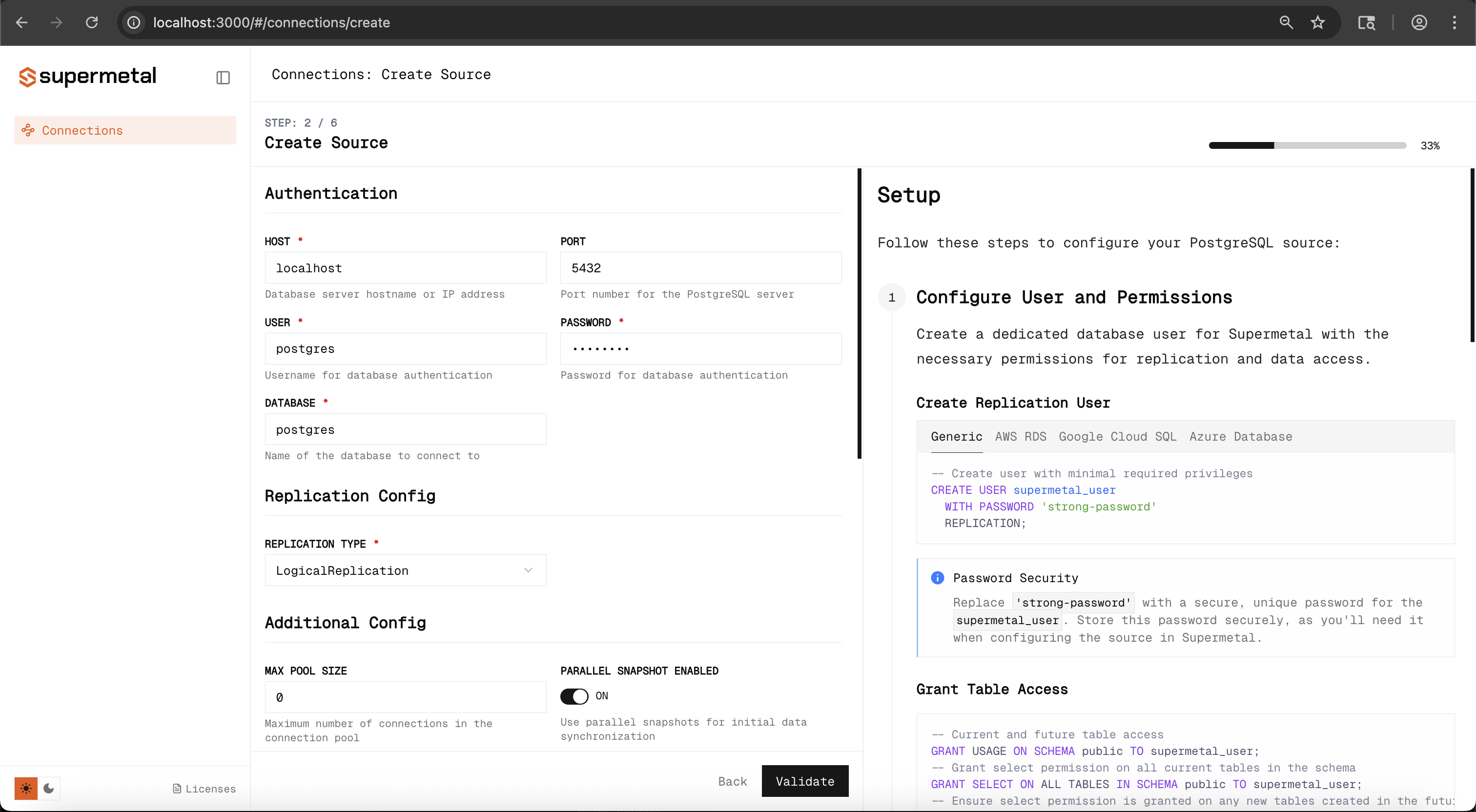
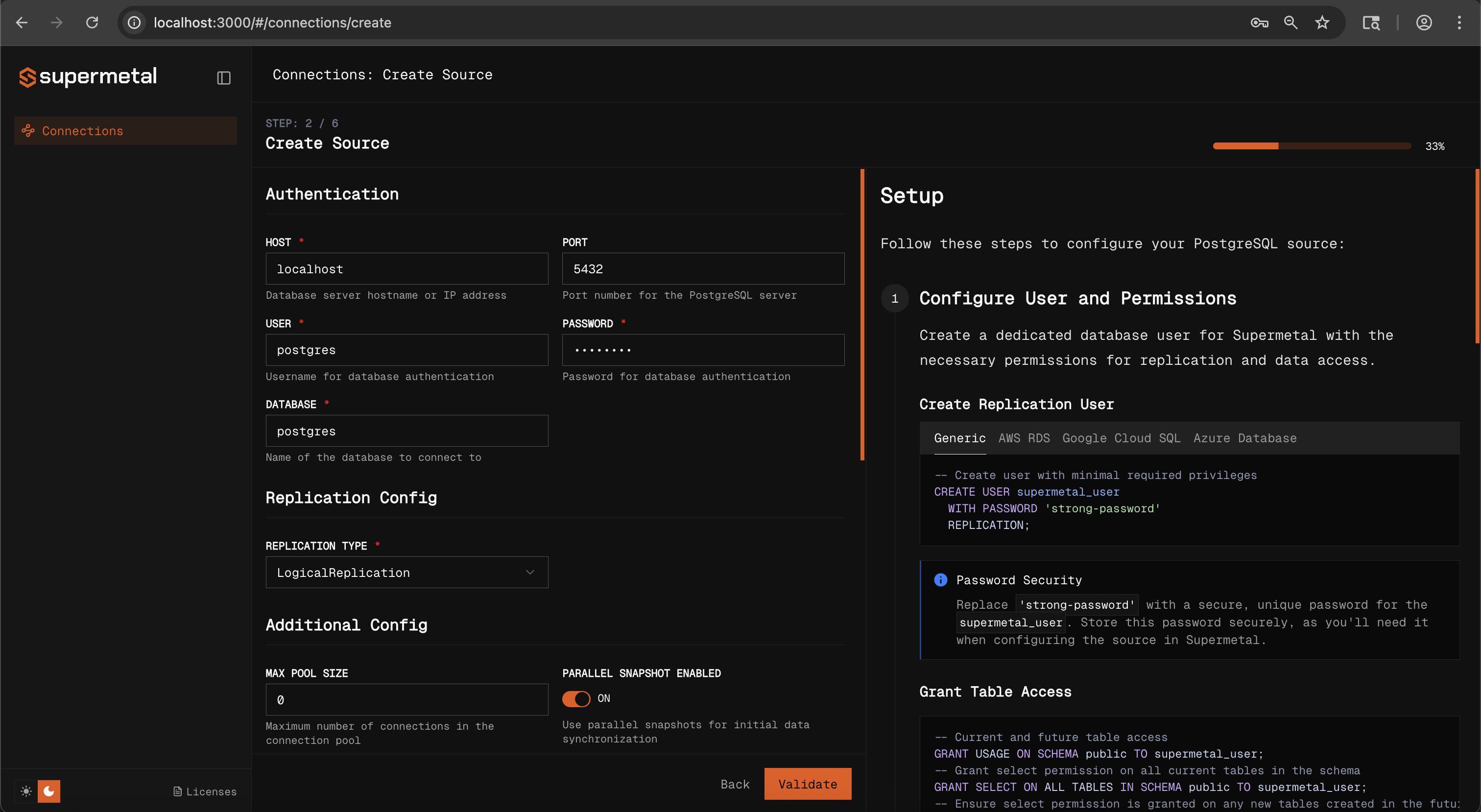
Validate Source Connection
Supermetal will validate your source connection and verify the necessary configs, permissions and connection tests. This ensures the agent can successfully connect and read from your source database.

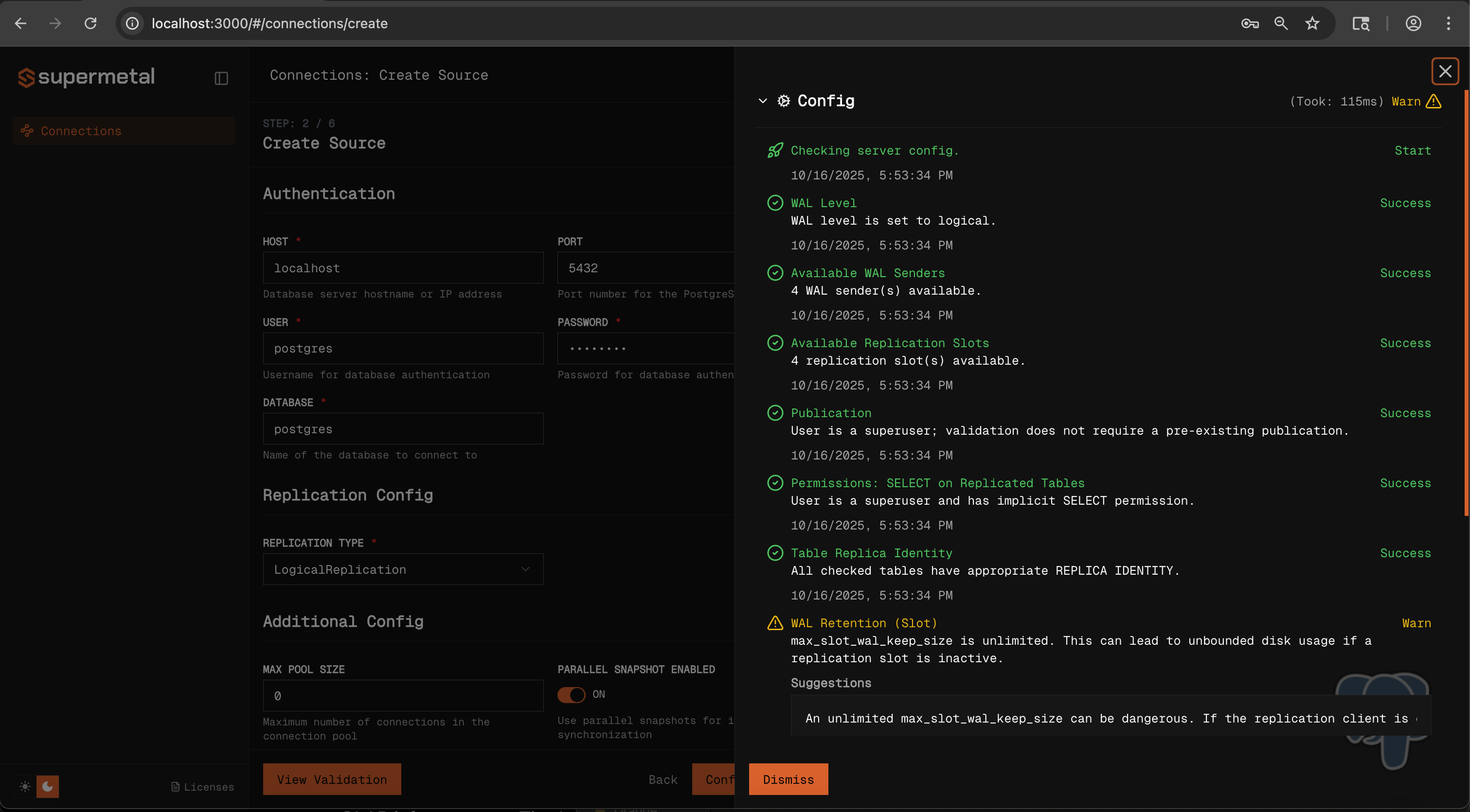
Configure Catalog (Optional)
Choose which tables and columns to replicate from your source database. By default all discoverable schemas, tables and columns are selected.
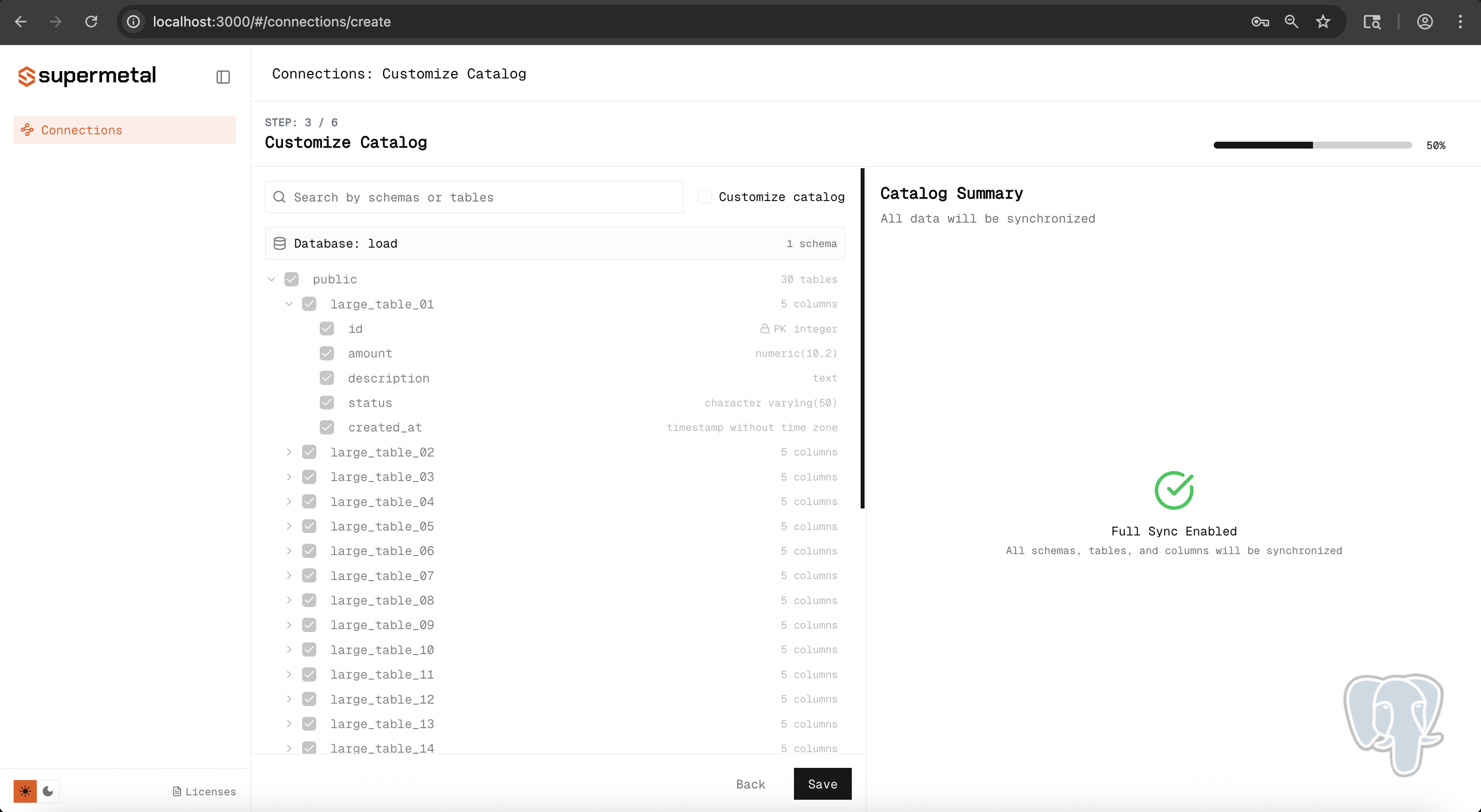
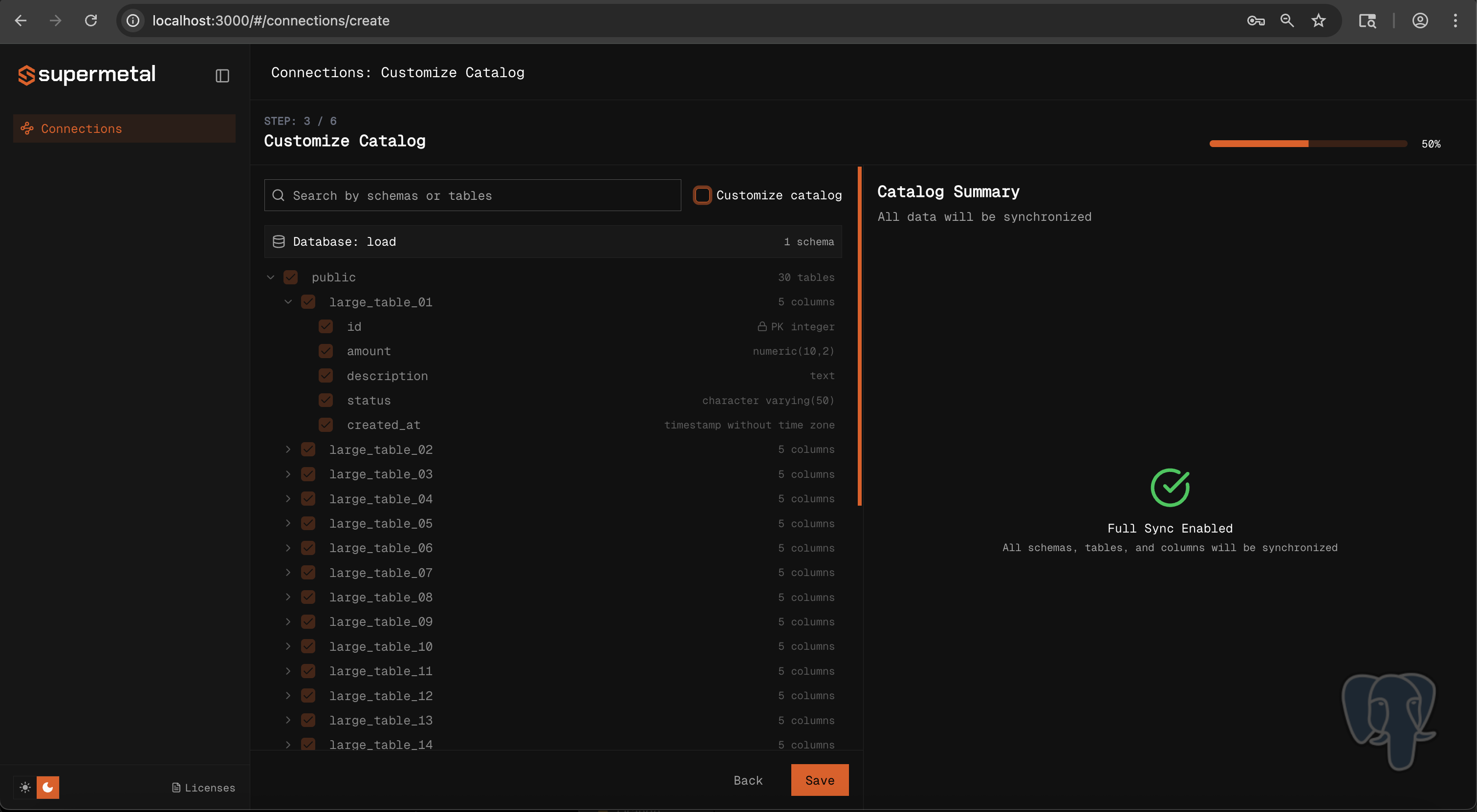
Select Target Database
Choose your target database/data warehouse where the data will be replicated to.
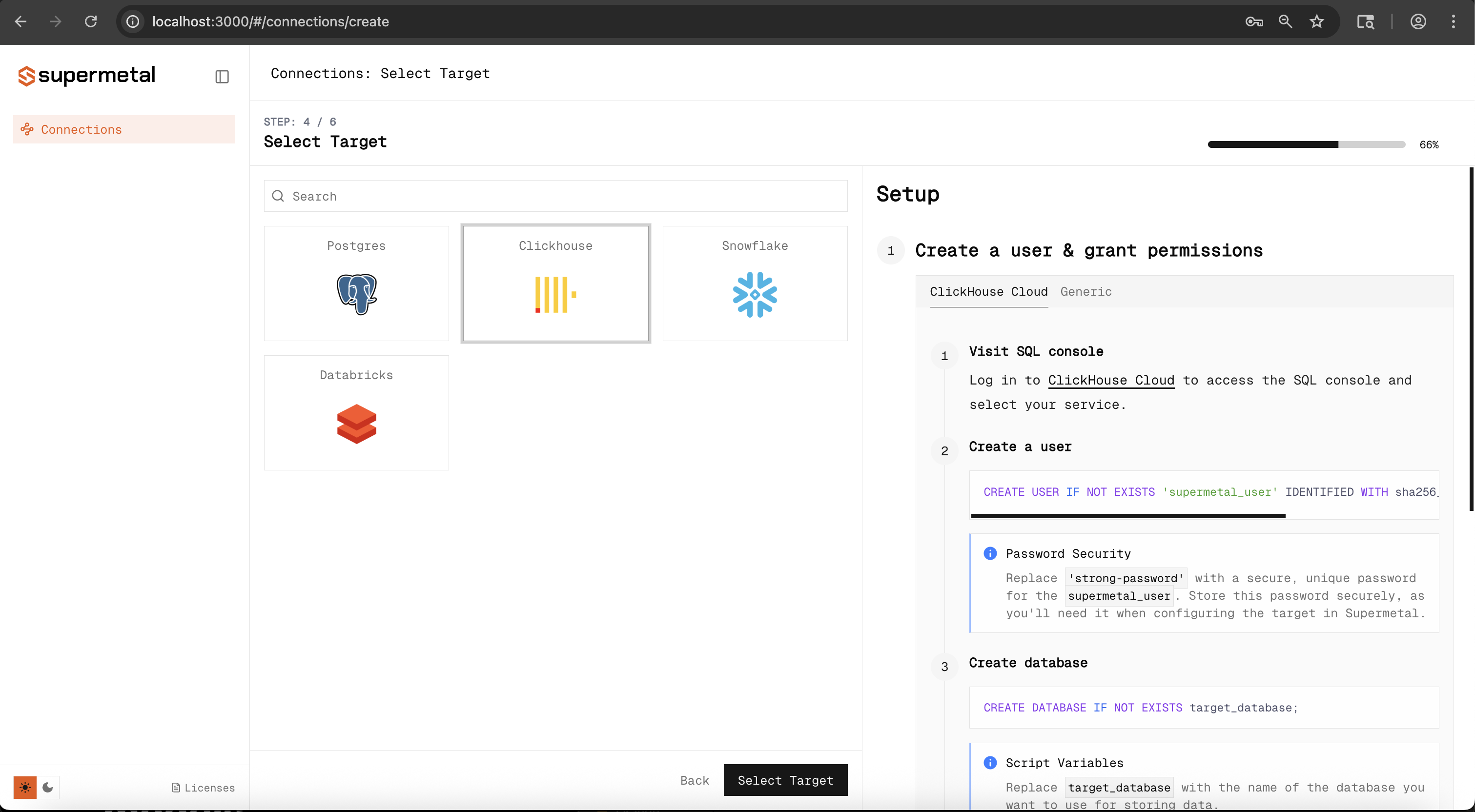
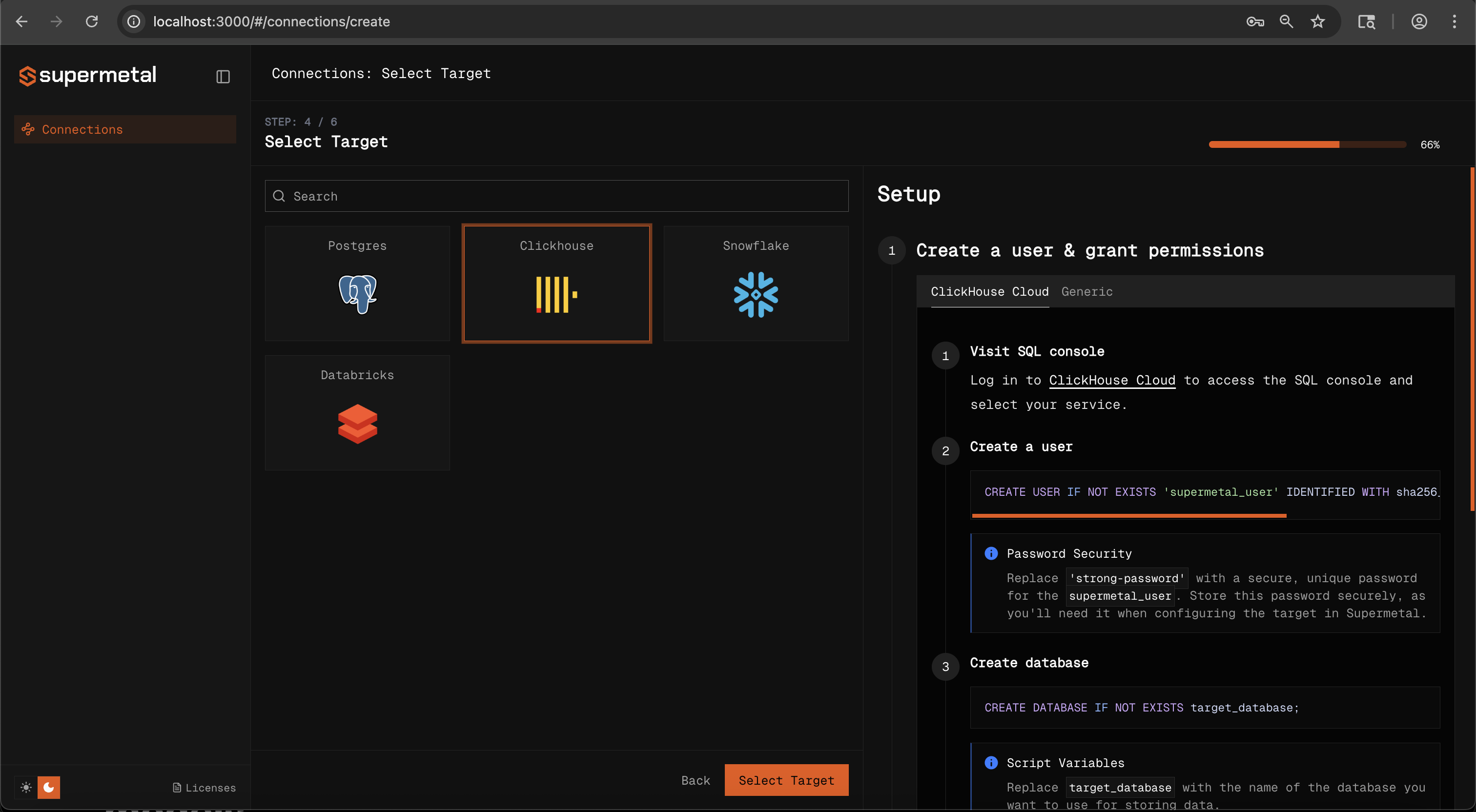
Configure Target Connection
Provide the connection details for your target. The configuration fields will vary depending on your selected target type.
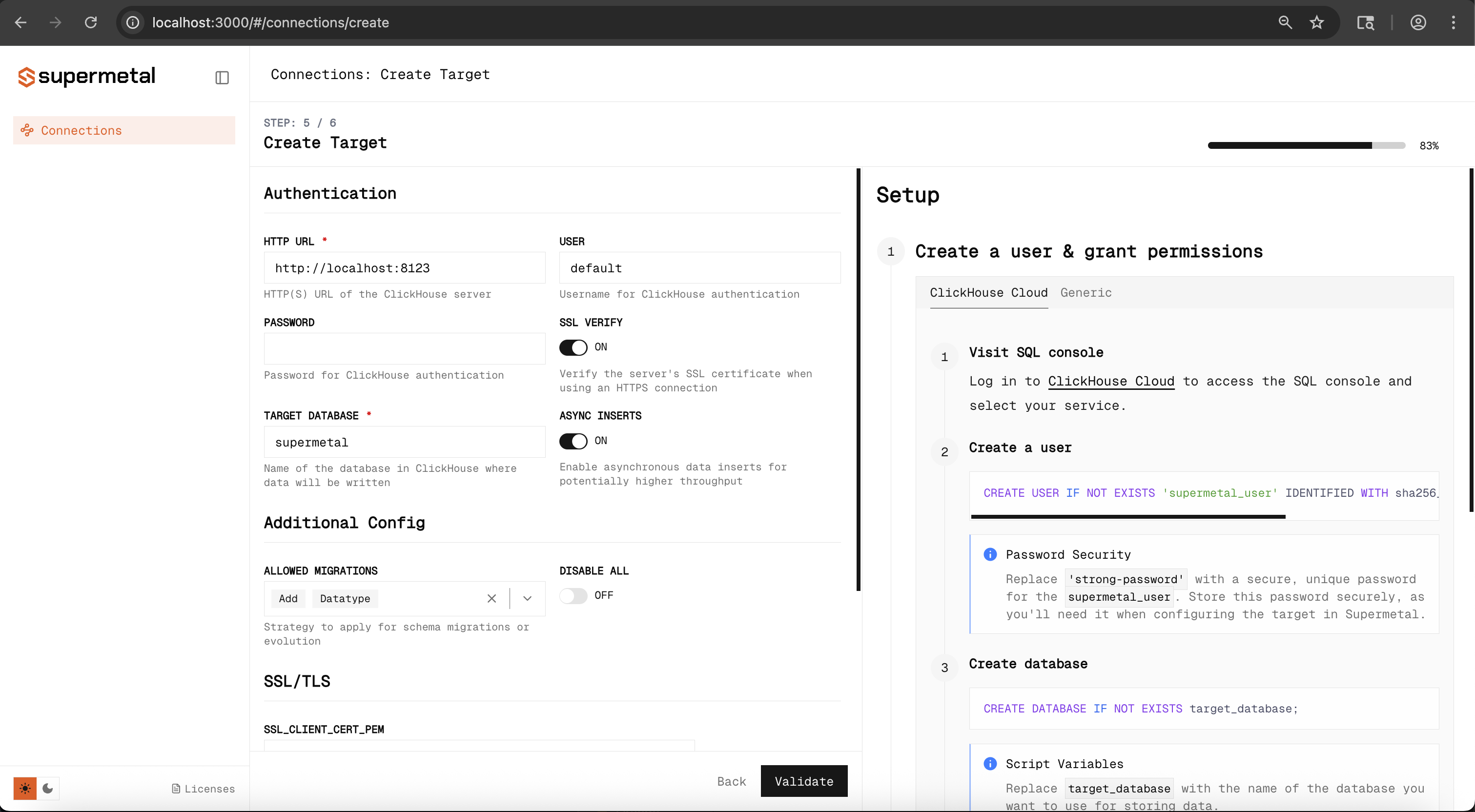
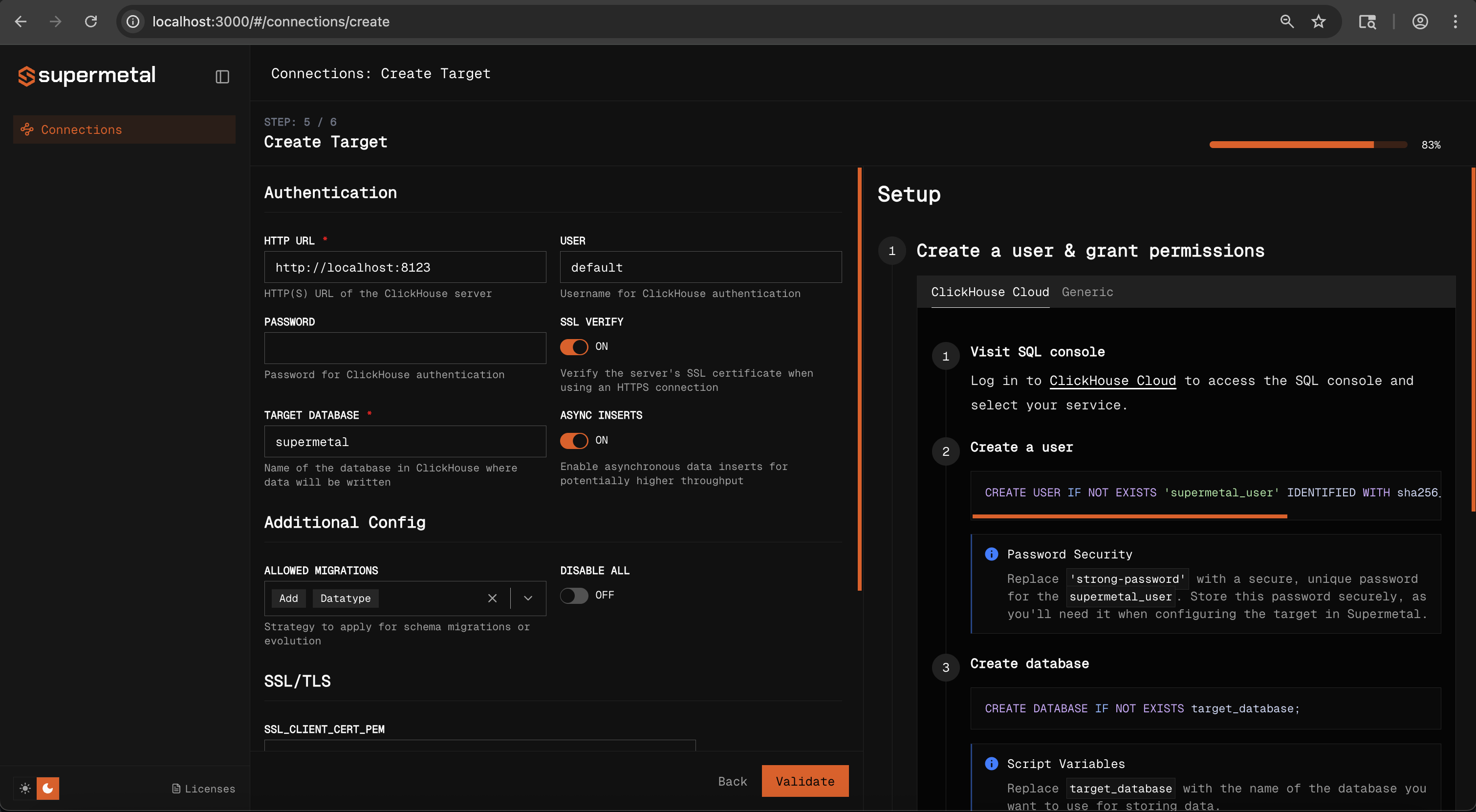
Validate Target Connection
Similar to the source validation, Supermetal will verify the target connection and ensure the agent has the necessary permissions to write data to your target database.
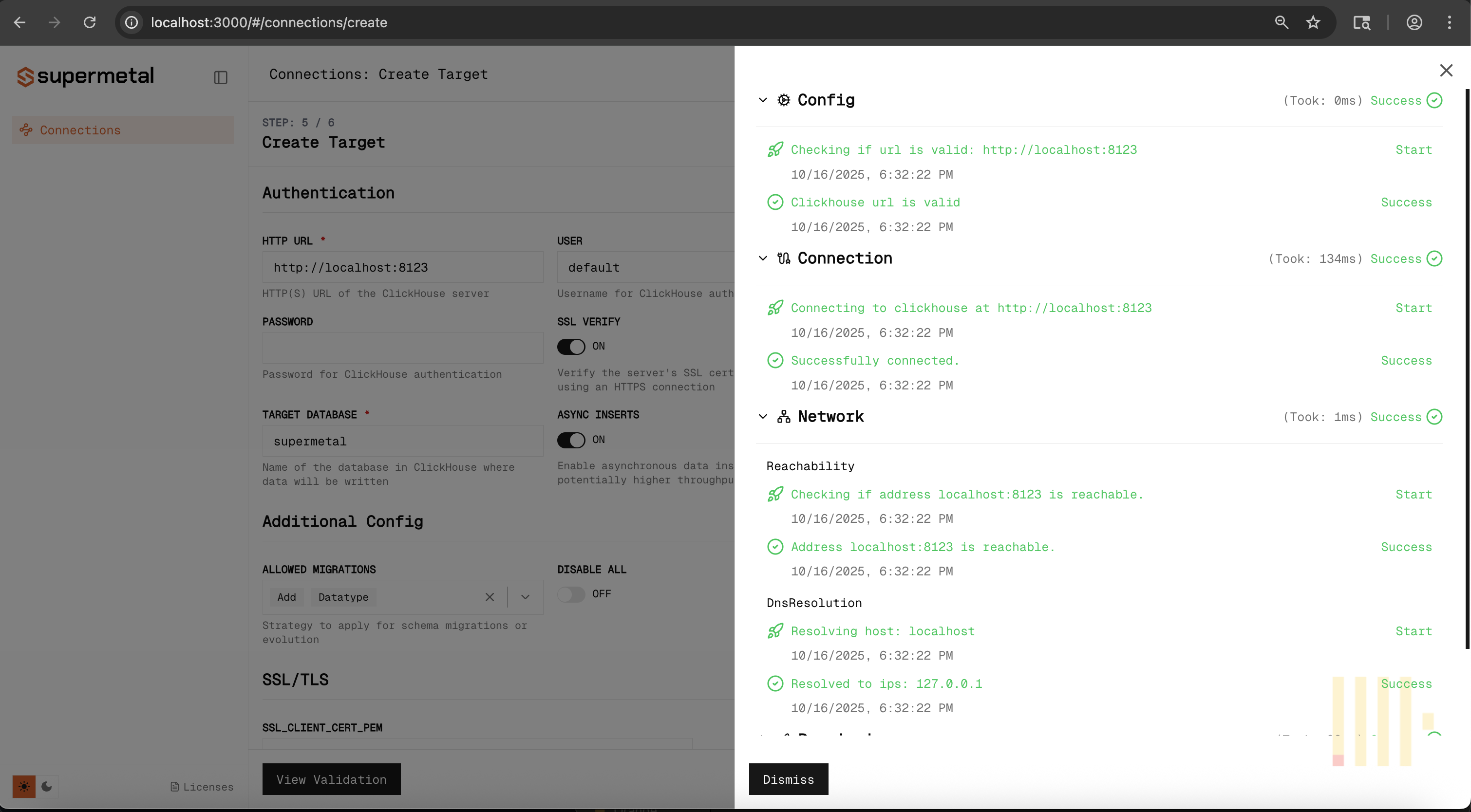
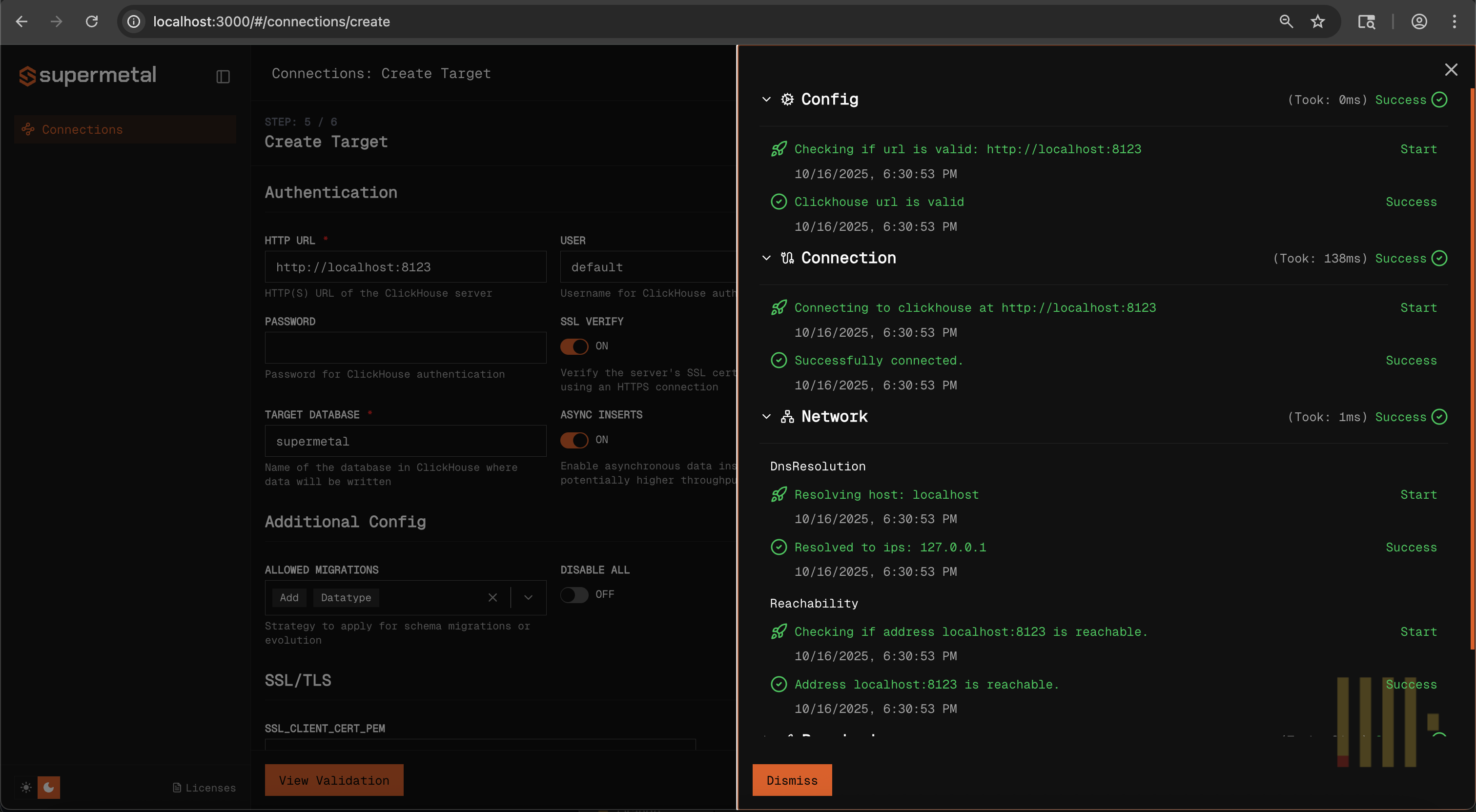
Configure Buffer and Advanced Settings (Optional)
Select a buffer configuration for temporary data storage during replication. For getting started, you can choose "Local" that requires an absolute file path or configure cloud storage like S3/Azure Blob Storage for production workloads. Optionally configure flush interval for cdc

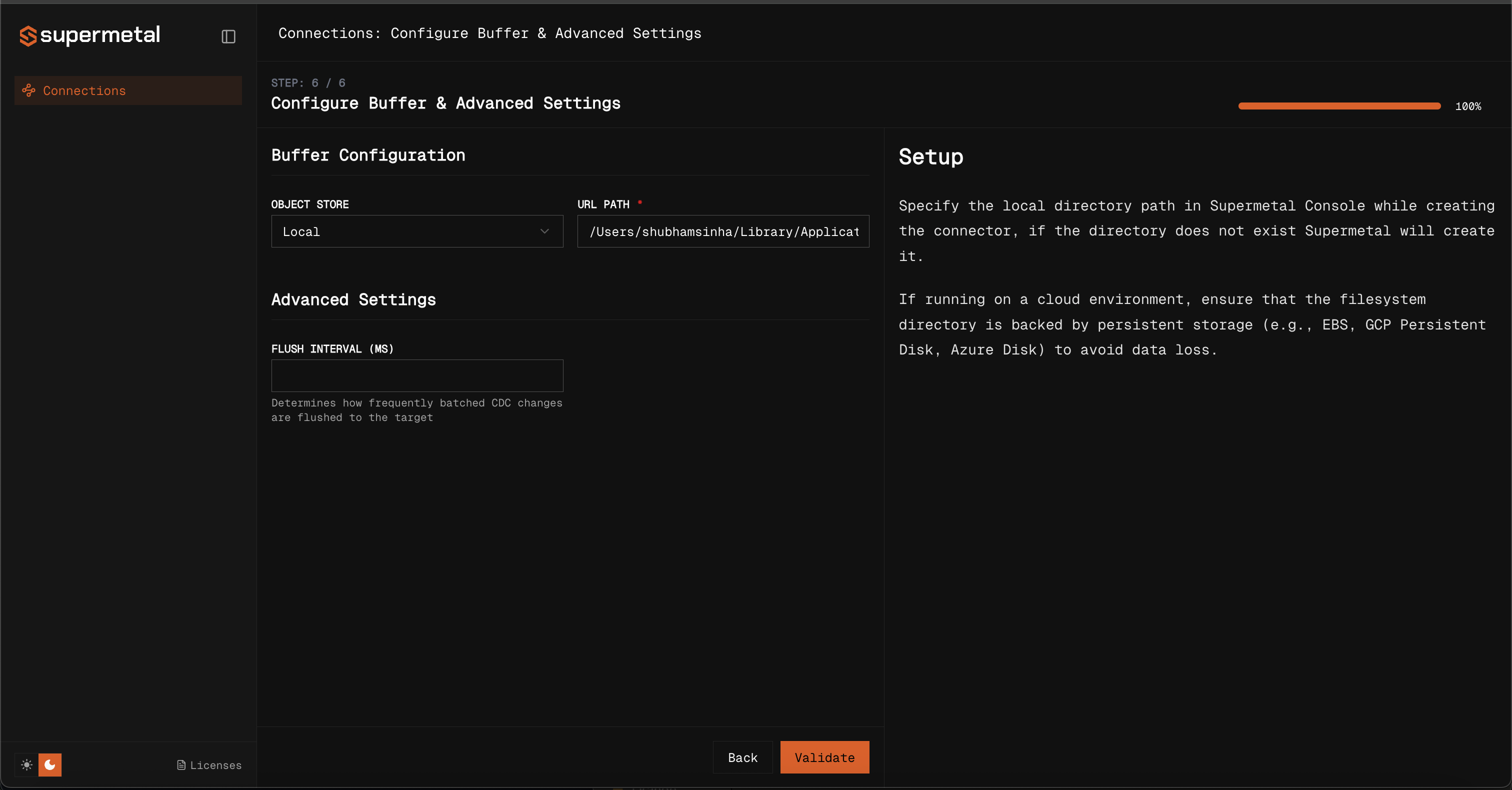
Validate and Create Connector
Select Validate for Supermetal to verify required permissions for configured buffer.

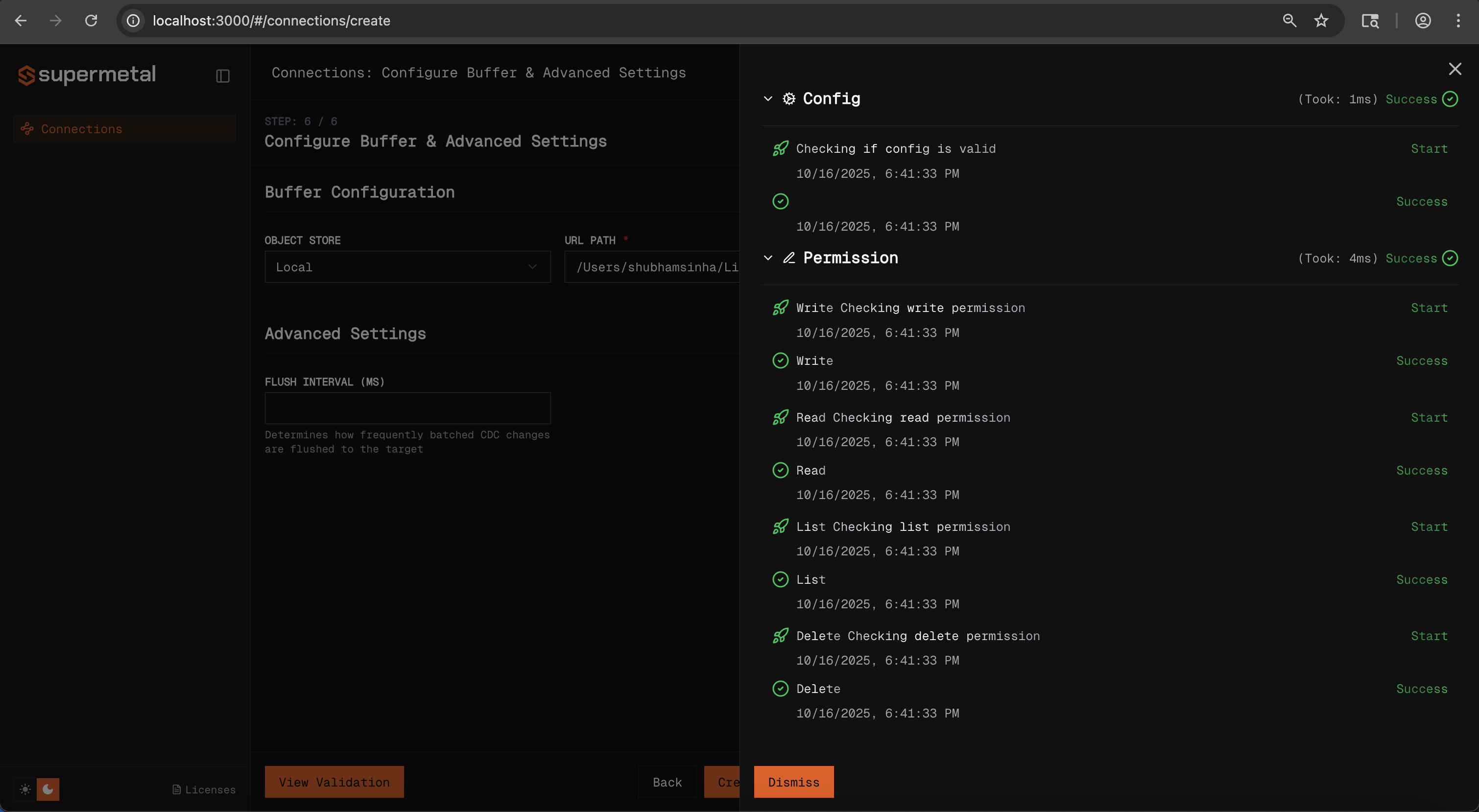
Select Create Connector and start your sync!
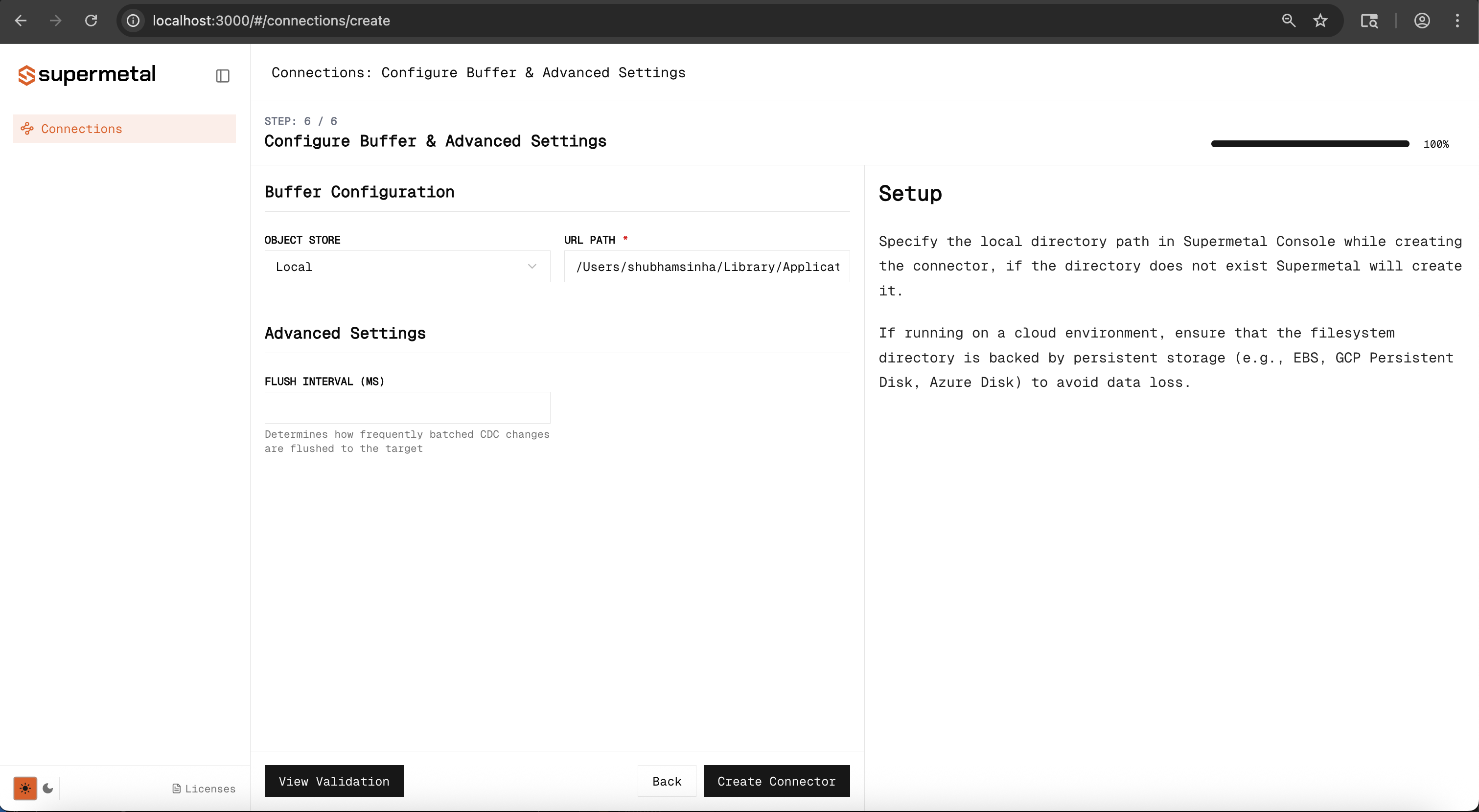
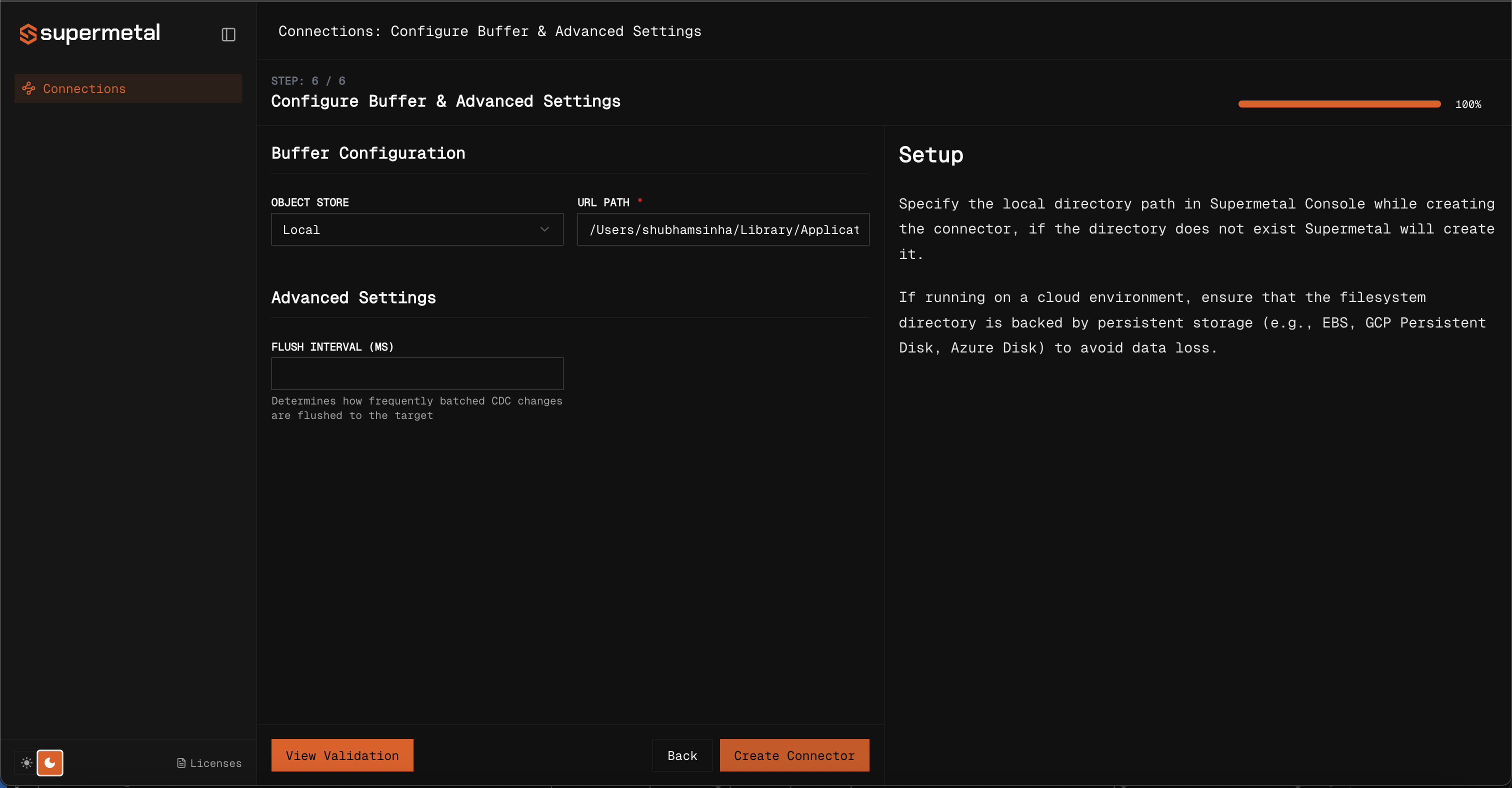
Connector Created
Congratulations! Your connector has been successfully created and is ready to start replicating data. The final screen shows your connector details and status.
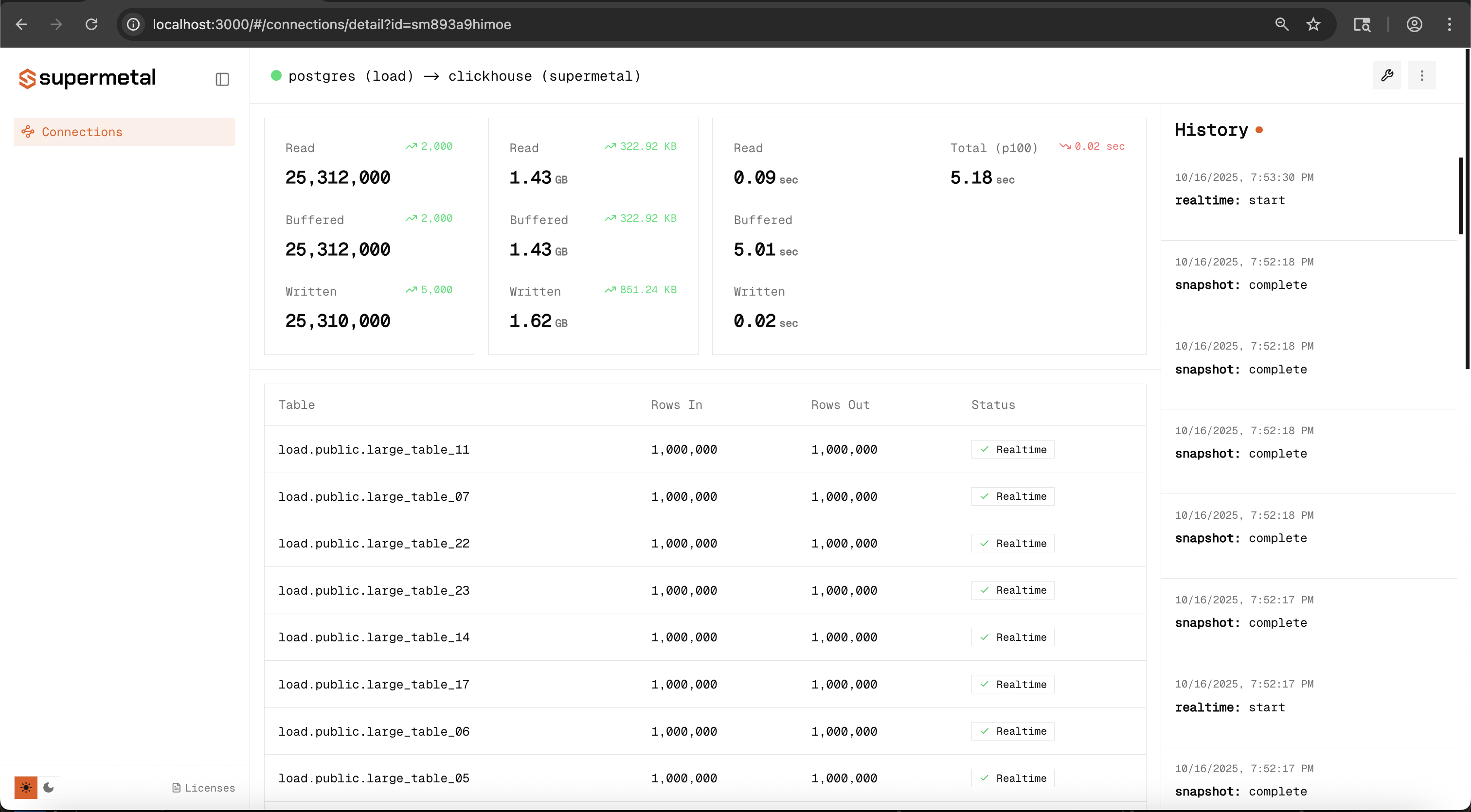
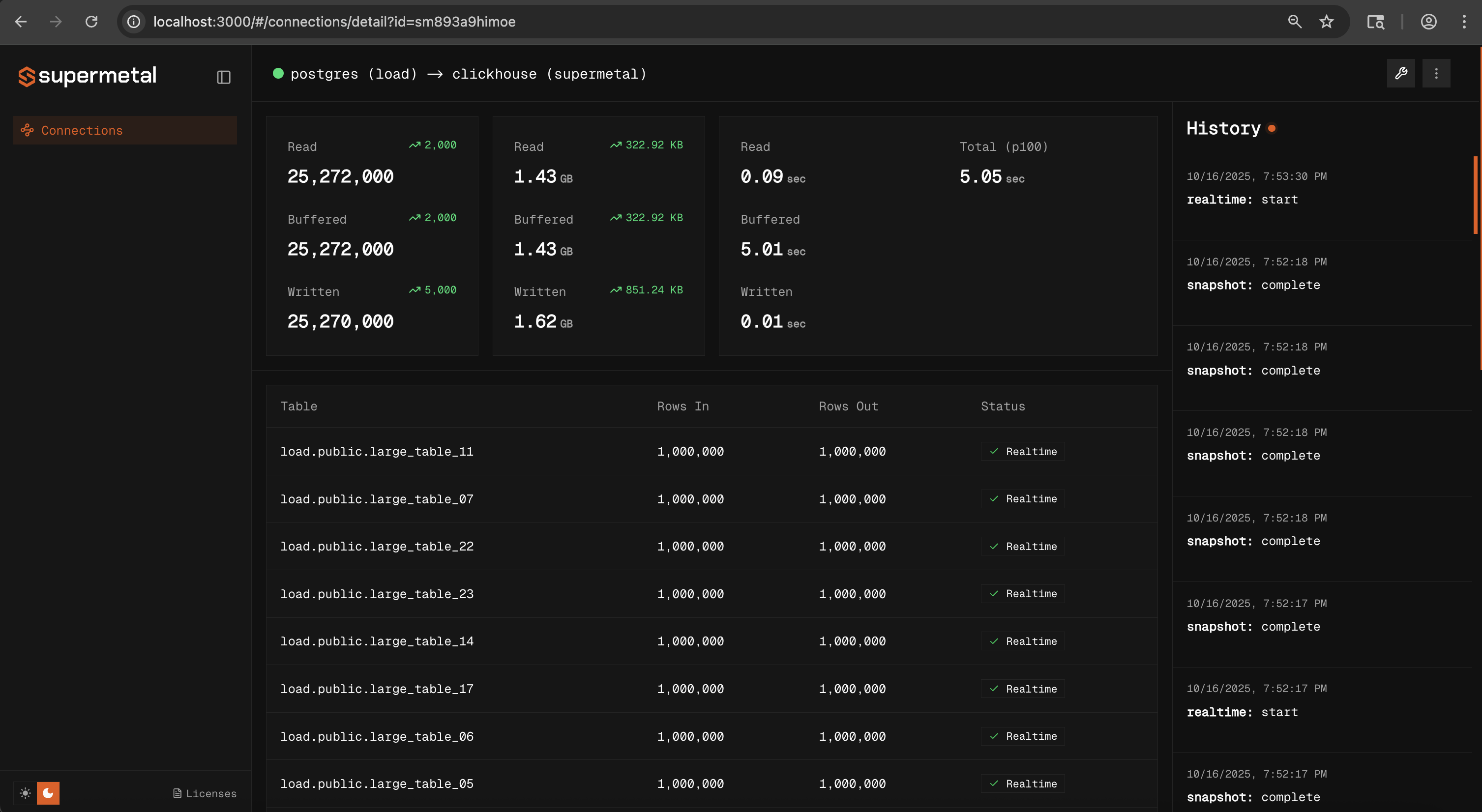
View Connector Configs (Optional)
Click on the wrench icon on the top right corner to view your source, target and replication settings.
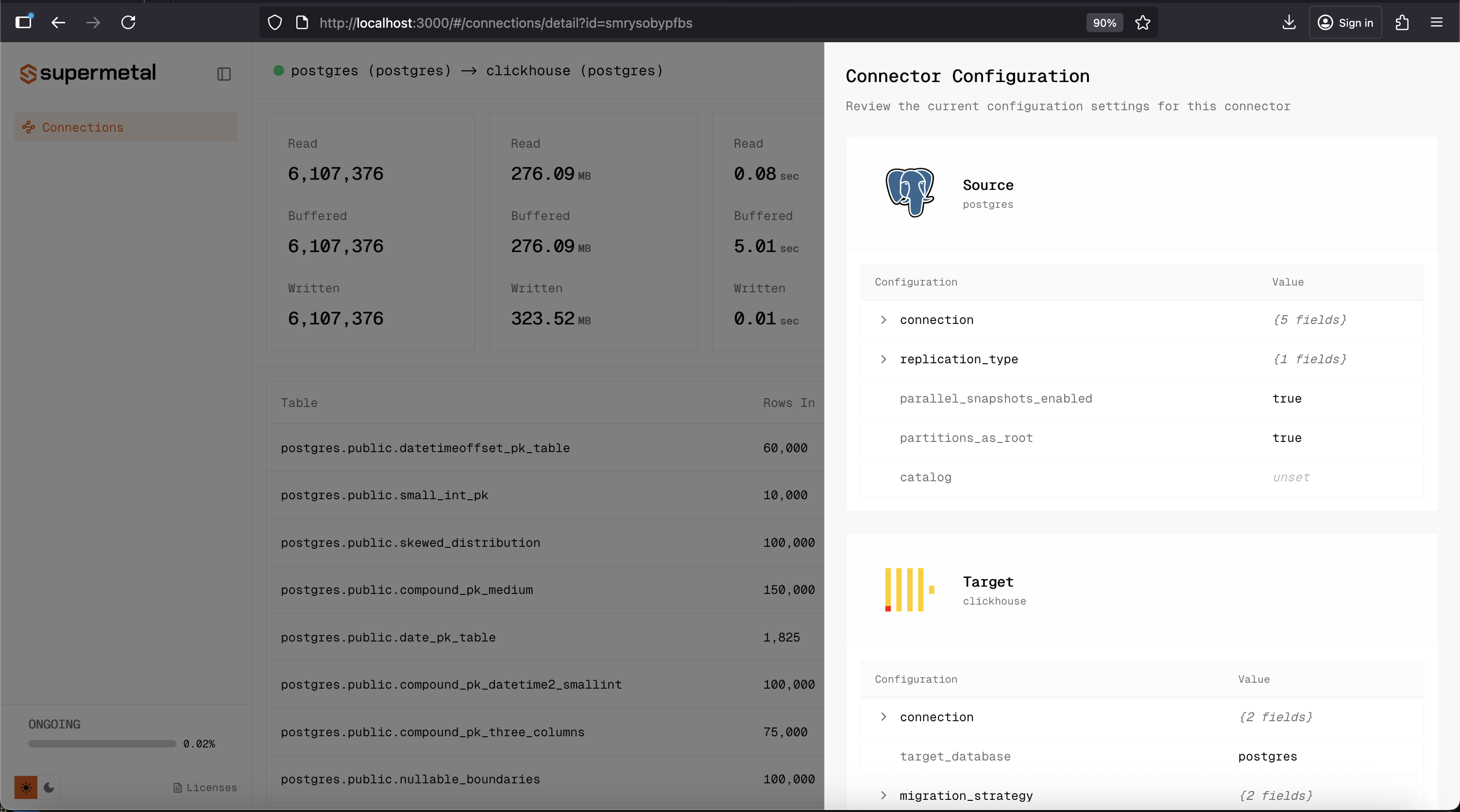
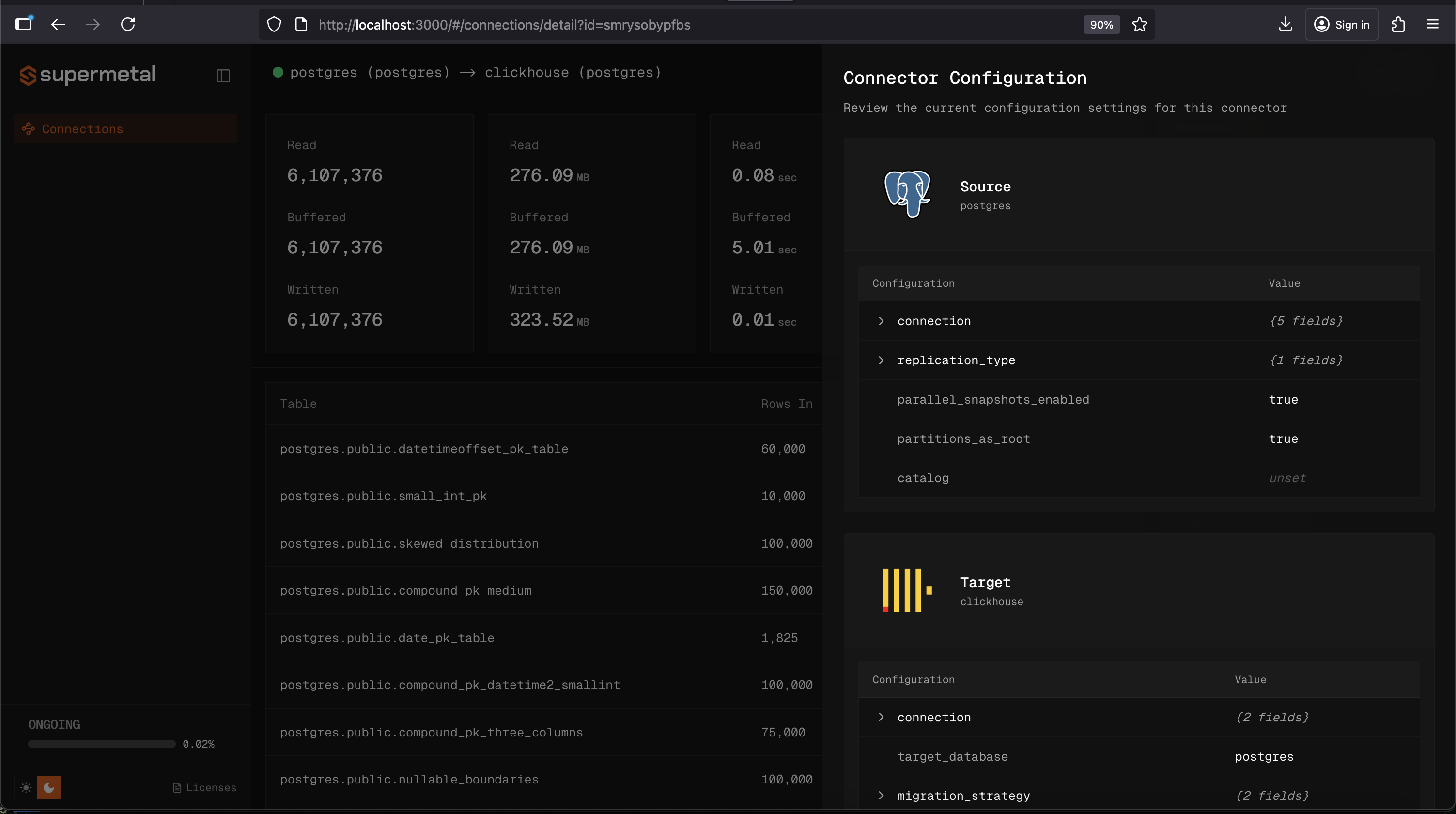
Monitoring Your Connector
Your connector will appear in the main dashboard where you can:
- Monitor replication status and performance metrics
- View real-time sync progress
- Pause, resume, or modify connector settings
Next Steps
Now that you have a working connector, explore these topics to get the most out of Supermetal:
- Understanding Supermetal's Architecture
- Buffer Configuration Options
- Production Deployment Strategies
Need Help?
If you encounter any issues during setup, check our source and target database setup guides for detailed configuration instructions specific to your database types.
Last updated on